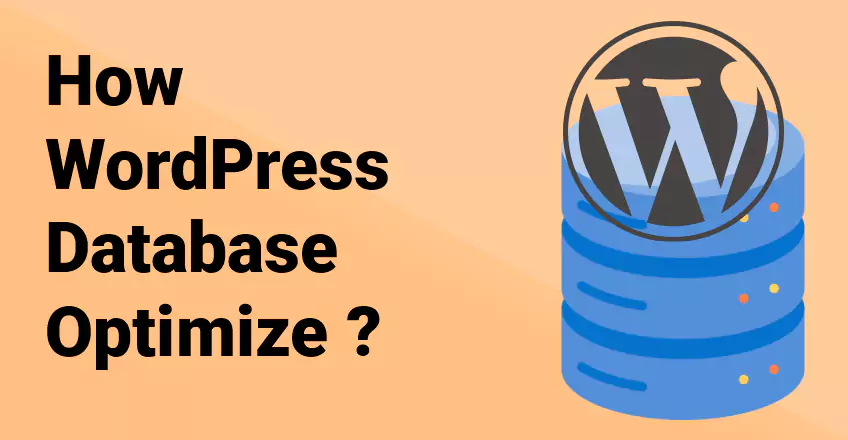
Optimizing a WordPress database can improve site performance, speed, and overall efficiency. Here are some steps and techniques to optimize your WordPress database:
- Backup Your Database
Before making any changes, ensure you have a complete backup of your WordPress database. You can use plugins like UpdraftPlus, BackupBuddy, or manually export the database via phpMyAdmin.
- Use a Database Optimization Plugin
Several plugins can help optimize your database without requiring extensive technical knowledge:
- WP-Optimize: Cleans up your database, compresses images, and caches your site.
- Advanced Database Cleaner: Removes unnecessary data, such as old revisions and transient options.
- WP-Sweep: Cleans up unused, orphaned, and duplicated data in your WordPress database.
- Manually Optimize via phpMyAdmin
For those comfortable with manual database management:
- Login to phpMyAdmin: Access phpMyAdmin via your hosting control panel.
- Select Your Database: Click on the database you want to optimize.
- Optimize Tables: Select all tables, choose “Optimize table” from the drop-down menu, and execute.
- Remove Unnecessary Data
- Revisions: WordPress stores every change made to a post or page as a revision. To limit or disable this feature, add the following line to your wp-config.php file:
define(‘WP_POST_REVISIONS’, 5); // Limits to 5 revisions per post
- Trash and Spam Comments: Regularly empty your trash and spam comments.
- Unused Plugins and Themes: Deactivate and delete plugins and themes that are no longer in use.
- Optimize Database Tables
You can use SQL queries to optimize tables. Access phpMyAdmin, select your database, and run the following SQL command:
OPTIMIZE TABLE wp_posts, wp_comments, wp_options, wp_postmeta, wp_usermeta, wp_users, wp_terms, wp_term_taxonomy, wp_term_relationships, wp_commentmeta;
- Configure and Use Caching
Implement caching to reduce database load:
- Object Caching: Use plugins like Redis Object Cache or Memcached.
- Page Caching: Use plugins like W3 Total Cache or WP Super Cache.
- Use a Content Delivery Network (CDN)
CDNs reduce the load on your database by serving cached copies of your site’s static content from servers closer to your visitors.
- Optimize Database Settings
Ensure your MySQL configuration is optimized for your server’s resources. This can involve tuning settings in your my.cnf or my.ini file:
-
- innodb_buffer_pool_size
- query_cache_size
- query_cache_type
- Remove Unused Shortcodes
Remove any unused shortcodes that may be lingering in your posts or pages. You can use a plugin like Shortcode Cleaner Lite to help with this.
- Regular Maintenance
Schedule regular maintenance tasks to keep your database optimized. Many plugins can automate this process, ensuring your database stays clean over time.
Additional Tips
- Database Indexing: Ensure proper indexing on frequently queried columns.
- Split Large Tables: If a table gets too large, consider splitting it into smaller tables if possible.
- Monitor Database Performance: Use tools like Query Monitor to identify slow queries and optimize them.
